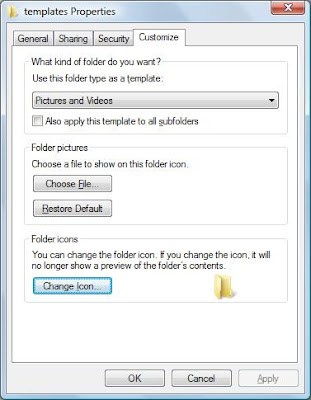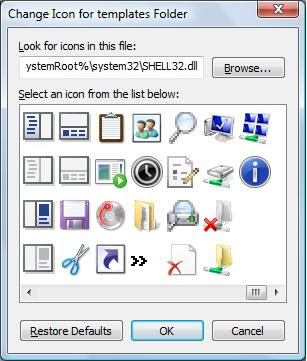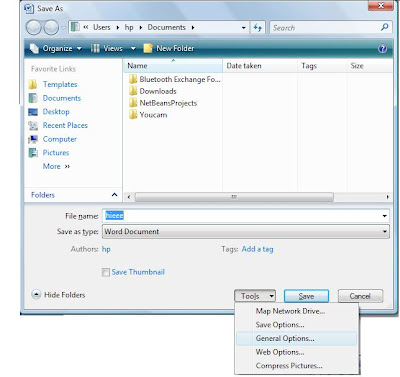

Grab latest computer tricks, tips n news...
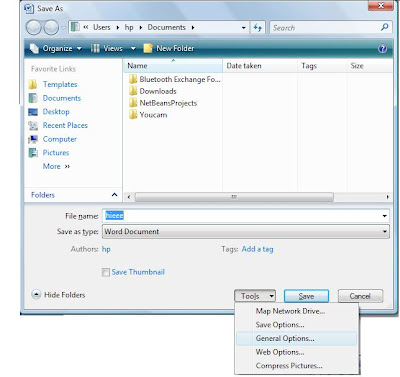


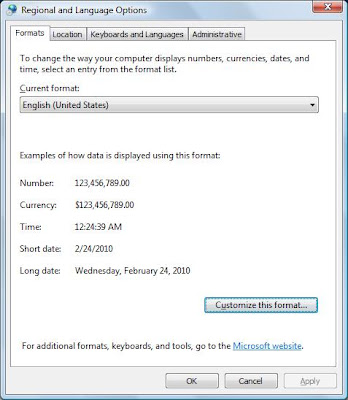
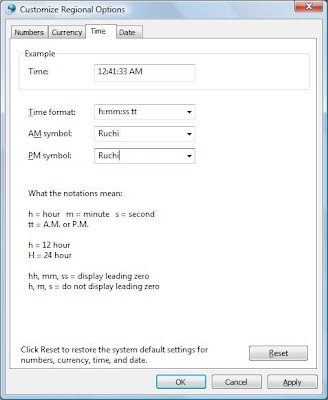


 +/'\
+/'\ V.v.V
V.v.V :(:)
:(:) :*
:* :{
:{ :(|)
:(|) \m/
\m/You can chnage the windows default location where windows look for its installation files. To change windows default drive you have to make some changes in windows registry just follow these steps:
1) Go to RUN.
2) Type regedit and press Enter.
3)Then in Registry Editor window go to
HKEY_LOCAL_MACHINE\Software\Microsoft\Windows\ CurrentVersion\Setup\SourcePath
4) Here you can edit as you wish.
You can activate or deactivate screensaver whenever you want. You have to make some changes in windows registry after then you can activate your screensaver by simply placing the mouse cursor at the top right corner of the screen and if you take the mouse to the bottom left corner of the screen, the screensaver will deactivate.
1) Go to RUN.
2) Type regedit and press Enter.
3) Then in Registry Editor window go to
HKEY_CURRENT_USER\Software\Microsoft\Windows\ CurrentVersion\Policies\Explorer
4) Now in the right pane right click and create a new string value and name it Mouse Corners.
5) Now modify its value and set it to -Y-N.
If you chat very frequently with one of your friend then now you can make gtalk chat shortcut on your desktop. It willl initiate a chat with only one click. On click it opens a chat window where you can chat with your friend. But unfortunately this trick works only in window xp nt in window vista.
Here are steps to follow:
1) Right click on your desktop and go to New > Shortcut.
2) In create shortcut window, type gtalk:chat?jid=username@gmail.com. Where username is gmail id of your friend.
3) Click ok.
Its done.
You can also make shortcut to call your friend for that you have to write gtalk:call?jid=username@gmail.com.