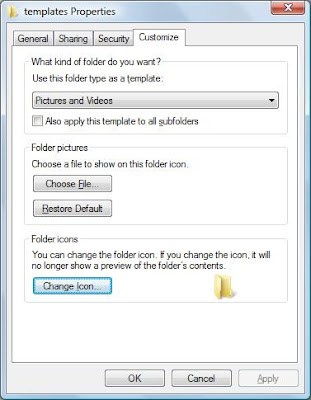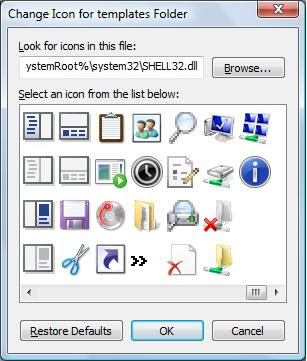When we transfer photos from digital camera or from mobiles, they often have unrecognizable names. Renaming all files one by one is very annoying task also it can take forever if you have really large number of files. So here i am providing you an easy method to rename all image files at once. This works for renaming all types of files.
Just follow given steps:
1. Open the folder which contains files you want to rename.
2. Select the files you want to rename.
3. Now right click on any one of selected file and click on Rename.
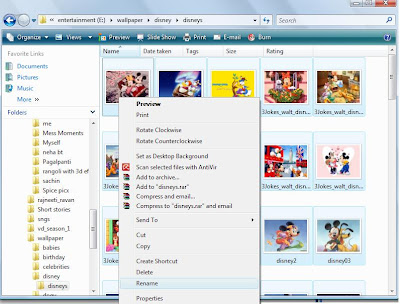
4.Type the new name, and then press ENTER.
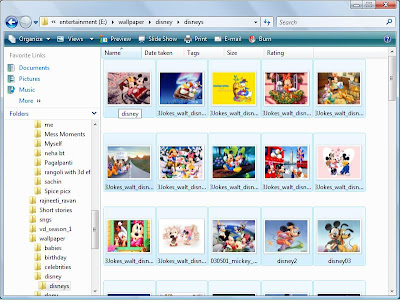
Its done.
All of the files in the series will be named in sequence using the new name you type.
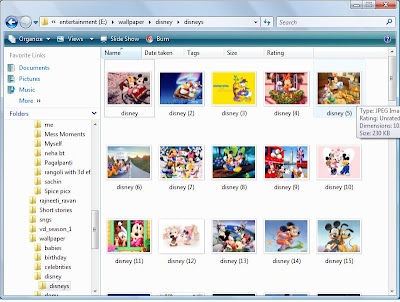 For example, in this case I rename 1 file as Disney, so the first file is disney and others are disney (1), disney (2), and so on.
For example, in this case I rename 1 file as Disney, so the first file is disney and others are disney (1), disney (2), and so on.
Just follow given steps:
1. Open the folder which contains files you want to rename.
2. Select the files you want to rename.
3. Now right click on any one of selected file and click on Rename.
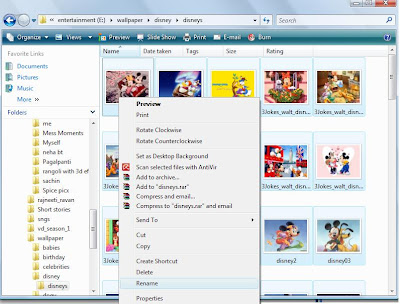
4.Type the new name, and then press ENTER.
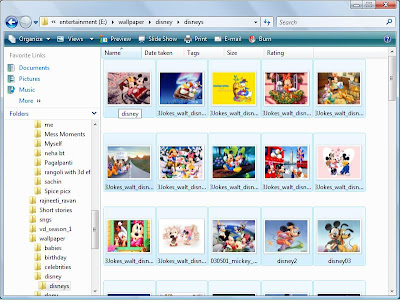
Its done.
All of the files in the series will be named in sequence using the new name you type.
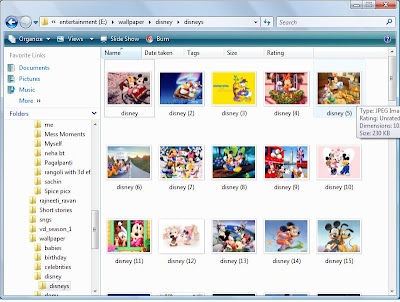 For example, in this case I rename 1 file as Disney, so the first file is disney and others are disney (1), disney (2), and so on.
For example, in this case I rename 1 file as Disney, so the first file is disney and others are disney (1), disney (2), and so on.