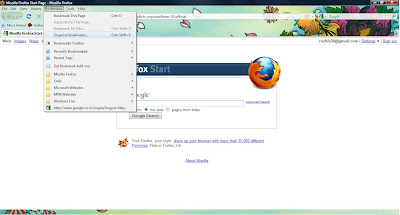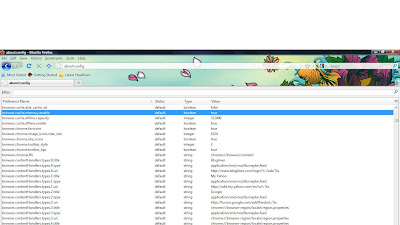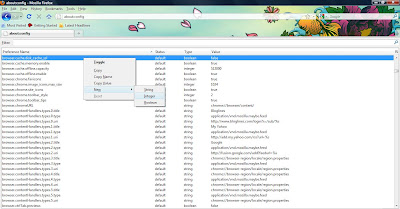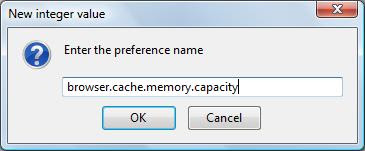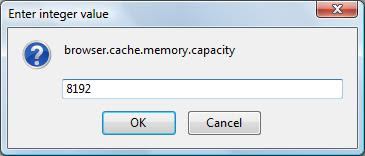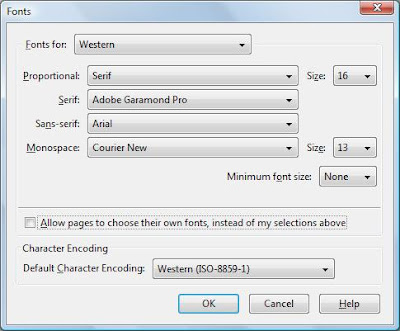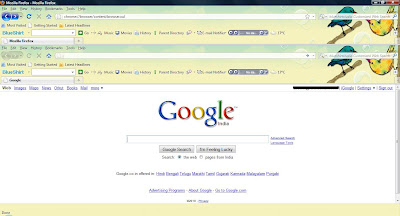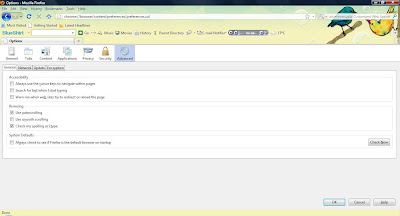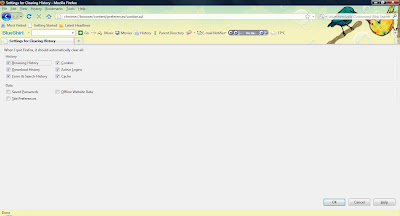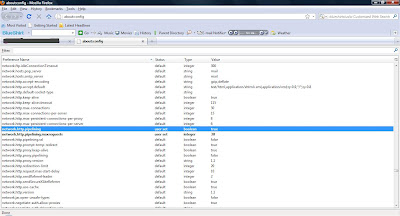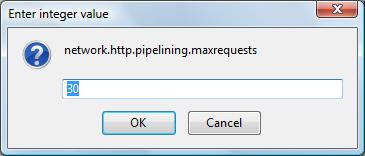Mozilla firefox is one of the coolest browser, most if us use mozilla. We kno its famous for its addons but here are some cool and funny tricks for mozilla firefox. Some of them are useful and some of them are of no use just for fun. Try them..
Open Firefox inside Firefox
Type "chrome://browser/content/browser.xul" in addressbar and press Enter.
Open Bookmark Manager inside a tab
Type "chrome://browser/content/bookmarks/bookmarksPanel.xul " in address bar and press Enter.
Open Options dialog box inside a tab
Type "chrome://browser/content/preferences/preferences.xul " in address bar and press Enter.
Open History Panel inside a tab
Type "chrome://browser/content/history/history-panel.xul" in address bar and press Enter.
Open Extensions Window inside a tab
Type "chrome://mozapps/content/extensions/extensions.xul?type=extensions" in address bar and press Enter.
Open Private data window inside a tab
Type "chrome://browser/content/preferences/sanitize.xul" in address bar and press Enter.
Try some more
For about firefox write "chrome://browser/content/aboutDialog.xul " and press Enter
For list of names who help in creating firefox write "chrome://browser/content/aboutDialog.xul " and press Enter.