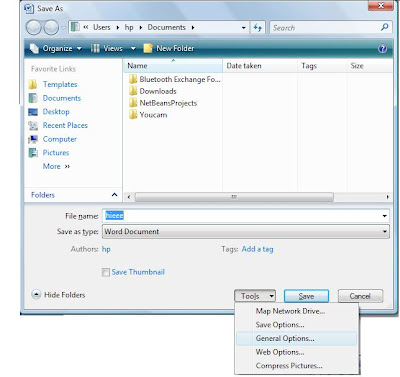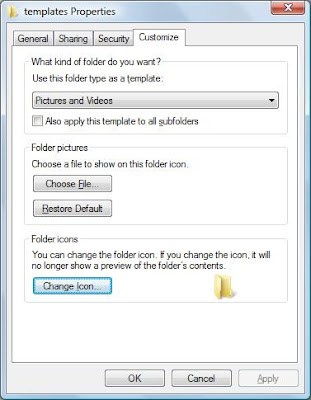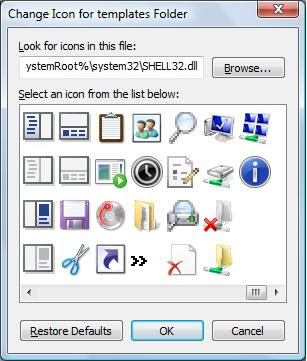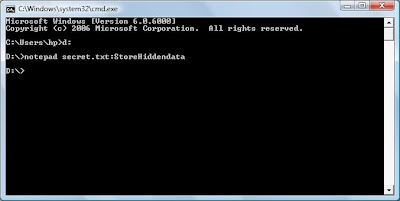Sandbox is security mechanism that creates a virtual space in which all changes to files, settings and downloads are performed intercepted and, after restarting the computer, they are erased from the disk.
There are few sandbox programs such as Sandboxie and Virtual Sandbox, which allows you to run any program installed on your computer.

Sandboxie runs your programs in an isolated space which prevents them from making permanent changes to other programs and data in your computer.
Sanboxie has many advantages. It provides Secure Web Browsing. As all malicious software downloaded by the browser is trapped in the sandbox and can be discarded trivially. It Enhanced Privacy, collects Browsing history, cookies, and cached temporary files while Web browsing stay in the sandbox and don't leak into Windows.It Secure from E-mail Viruses and other malicious software. They can't break out and can't infect your real system. It also Prevents wear-and-tear in Windows by installing software into an isolated sandbox.
It sounds like virtualizaiton, it is. But it's small, lightweight virtualization, whereas full blown virtualization products are large and cumbersome. Also, the changes Sandboxie makes to your computer are minimal compared to full-fledged desktop virtualization software like that offered by VMware.
Click here to Download Sandboxie.