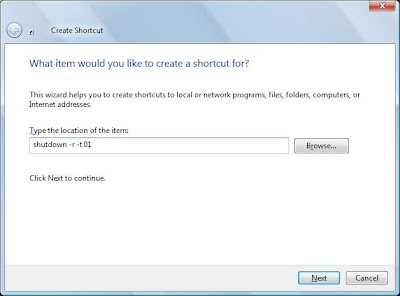Just follow given steps to add safe mode in window XP boot list:
1). Go to control panel > System.
2). Click on Advanced Tab.
3). Then click on settings under the startup and recovery action.
4). Click on edit under system startup to indirectly edit your boot.ini file.
5). Add the following entry multi(0)disk(0)rdisk(0)partition(2)WINDOWS="XP – Safe Mode"/fastdetect /safeboot:minimal /sos /bootlog .
Its done.
Now next time when you Restart your computer, you will see another label as XP- Safe Mode added to the list.