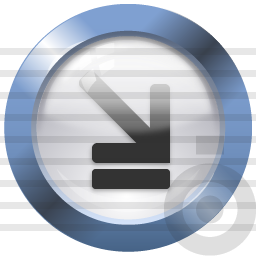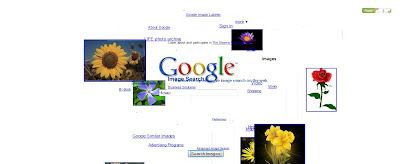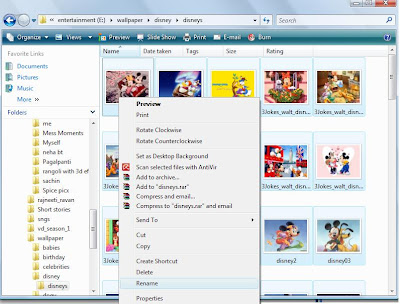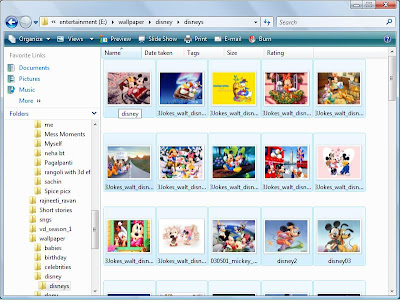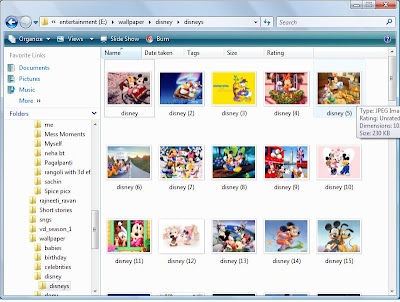This is the best way to play prank with your friends. Even you can send an email of a recruitment letter to your friend from Microsoft. This would be the biggest ever prank played on anyone. Imagine your friend's reaction on this.
But guys remember one thing use this only for fun. Do not use this for any illegal use.
Here are the steps to send anonymous emails. Have fun...
1) Open your web browser.
2) Open the website http://mailz.funmaza.co.uk/ or Click here.
In the website you would see form appear as below.
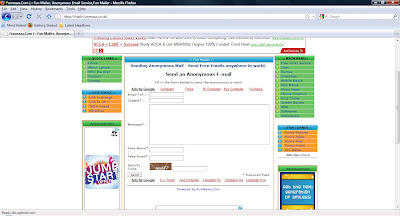
3) Fill the form. Enter the email id of your friend into Email To field, enter subject message and also enter the fake name and fake email ID. Email ID from which you want to send mail.
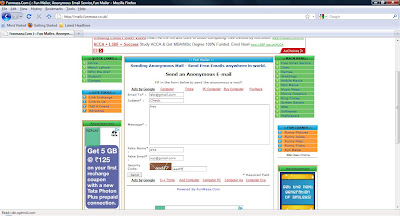
4) Click on send button.
Congrats, your fake email is sent, It must reach to your friend's in-box.
You can send even more emails by sending on send more email links.