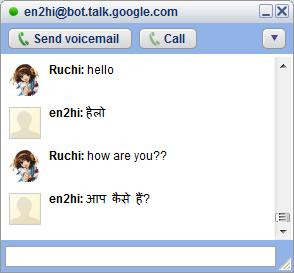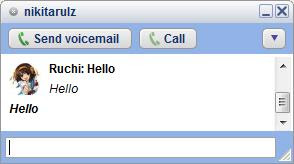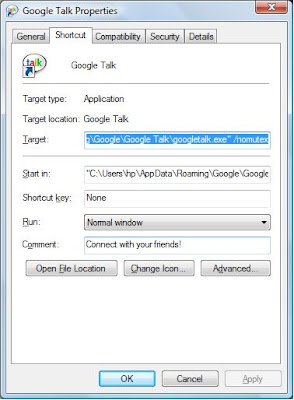Do you want to chat with your friends in hindi ??? or want to set your tagline in hindi???if yes then now you can do it easily. Google released Chat bots to translate English into Hindi. So now you can send text in Hindi to your friends during chats. For this you have to add google transaltion bot to your friend list. just follow this..
1) Send friend request to en2hi@bot.talk.google.com .
2) You will have a new buddy added as en2hi@bot.talk.google.com, Start Chat with it.
3) Type anything in English and it will translate it into Hindi and reply.
so you can copy the text from this window and can paste it anywhere...in chat windows or even in your status message..
Even you can chat in any language by using different google bots. Here is list of bots for some popular languages
English to German en2de@bot.talk.google.com .
English to Spanish en2es@bot.talk.google.com .
English to Franch en2fr@bot.talk.google.com .
English to Italian en2it@bot.talk.google.com .
English to japanese en2ja@bot.talk.google.com .
English to Russion en2ru@bot.talk.google.com .
English to chinease en2zh@bot.talk.google.com .