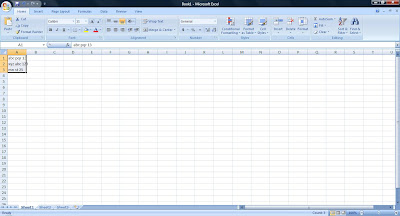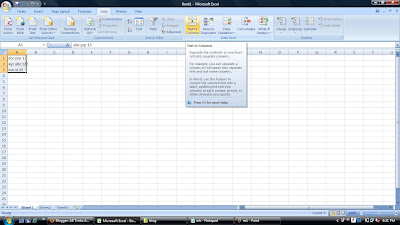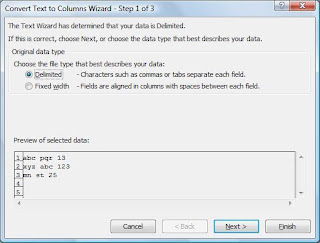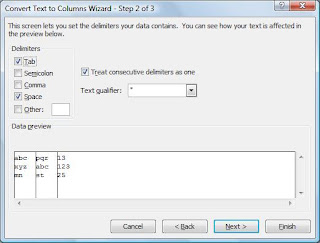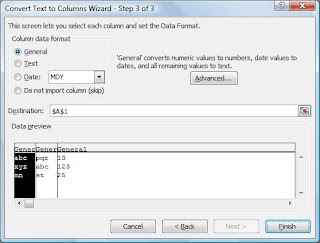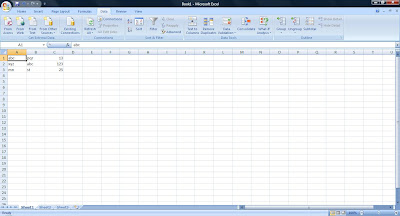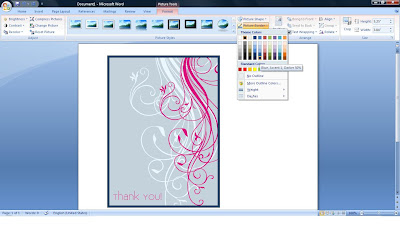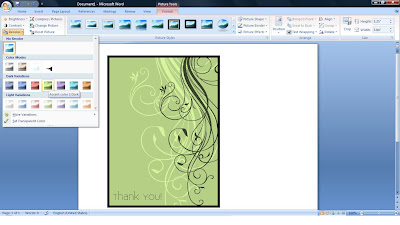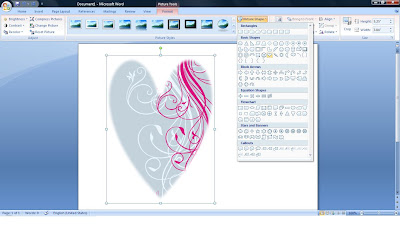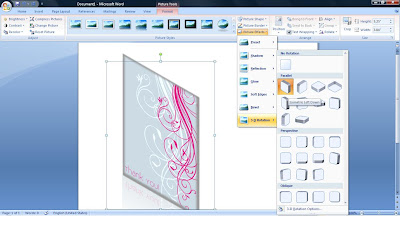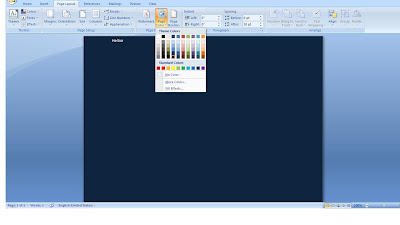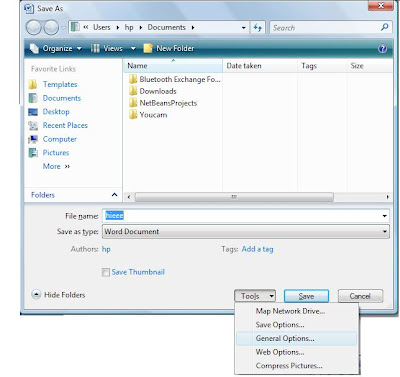Sometimes we need to translate documents from english to some other language or viceversa. If u need to do this and you don't know that language, then now you can do this simply by using MS Word 2007, no need of translator.
you can insert phrases from languages you do not know into your documents, duplicate documents in multiple languages without retyping and transform documents you have received in foreign languages so you can read them.

Just follow these steps to translate document into other language:
1). Open document and select text which you want to translate.
2). Click on Review button on toolbar then on translate.
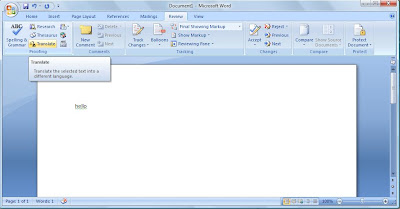
3). A window will open on right hand side, here select language in which you want to convert document and also existing language.
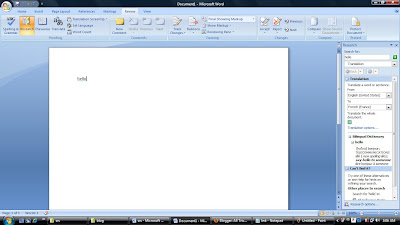
4). Click on Go.
5). The selected or highlighted text will be translated in the lower part of the task pane shown in figure.
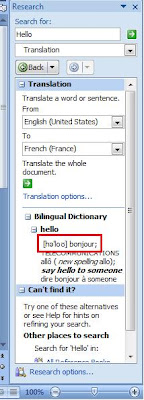
If you need to translate the selected text into a language that is not included in the given list, click on Translation options and select the particular language you want.
you can insert phrases from languages you do not know into your documents, duplicate documents in multiple languages without retyping and transform documents you have received in foreign languages so you can read them.

Just follow these steps to translate document into other language:
1). Open document and select text which you want to translate.
2). Click on Review button on toolbar then on translate.
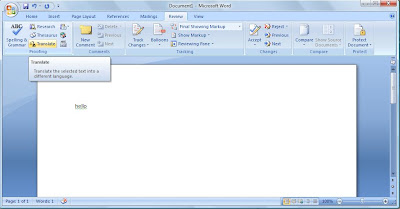
3). A window will open on right hand side, here select language in which you want to convert document and also existing language.
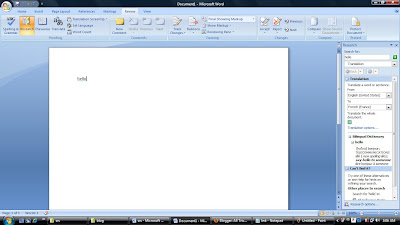
4). Click on Go.
5). The selected or highlighted text will be translated in the lower part of the task pane shown in figure.
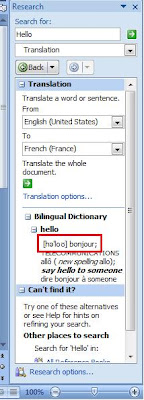
If you need to translate the selected text into a language that is not included in the given list, click on Translation options and select the particular language you want.