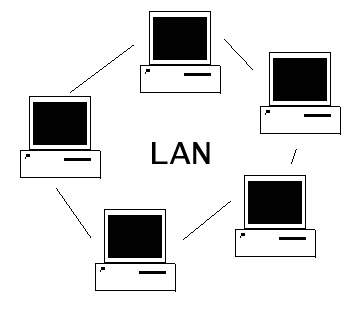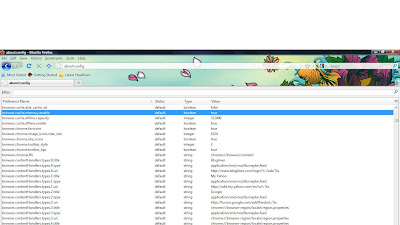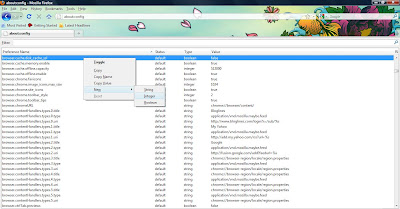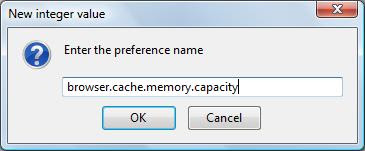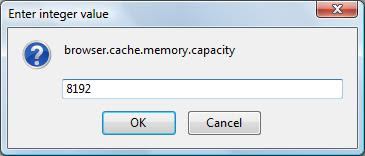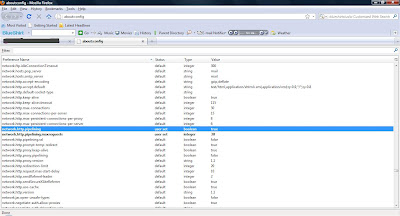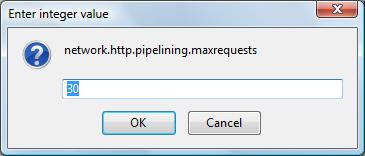If your computer become slow, when you are working with many programs. It may be due to RAM because at that time RAM is full of remaining progress pieces which you are working with and you do not need them any more. So, if you can erase or delete those unnecessary pieces of information, your computer RAM will be cleaned and your computer will be speed up.

Cleaning RAM is very easy task here are steps for it, just follow them:
1). Open notepad.
2). Type FreeMem=Space(64000000).
3). Save file with name "CleanRAM.vbs".
4). Close it and run the file.
It will free memory in RAM, if you want to free more memory than you can write following command in notepad instead of what given in step 2.
FreeMem= (256000000) for 256 mb
FreeMem= (128000000) for 128 mb
FreeMem= (72000000) for 72 mb
FreeMem= (64000000) for 64 mb
FreeMem= (32000000) for 32 mb
FreeMem= (24000000) for 24 mb
Make sure that you don't select the memory that is larger than your memory capacity.

Cleaning RAM is very easy task here are steps for it, just follow them:
1). Open notepad.
2). Type FreeMem=Space(64000000).
3). Save file with name "CleanRAM.vbs".
4). Close it and run the file.
It will free memory in RAM, if you want to free more memory than you can write following command in notepad instead of what given in step 2.
FreeMem= (256000000) for 256 mb
FreeMem= (128000000) for 128 mb
FreeMem= (72000000) for 72 mb
FreeMem= (64000000) for 64 mb
FreeMem= (32000000) for 32 mb
FreeMem= (24000000) for 24 mb
Make sure that you don't select the memory that is larger than your memory capacity.