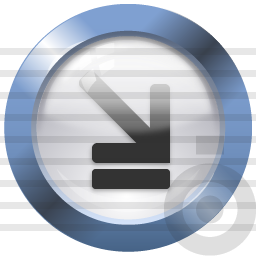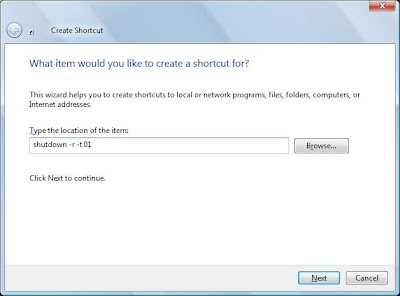The Windows Mobility Center user interface presents a series of square tiles that each contain one piece of information about a component of the system, as well as action items related to that component. The tiles that appear depend on the system. Windows Vista includes the following tiles:
- Brightness adjustment
- Sound adjustment / mute
- Battery level / power scheme selection
- Wireless network status
- Screen orientation (portrait or landscape)
- External displays
- Synchronization to other machines
- Presentation settings