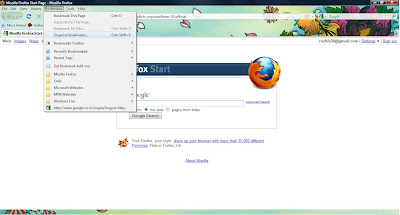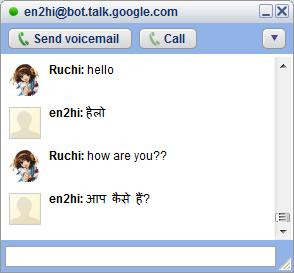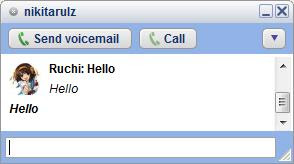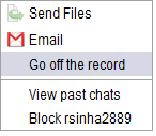As with most threats on the Internet, you can help keep yourself safe by taking basic precautions. So here are some useful tips to avoid instant message viruses
1). Be careful with links and files in IM. Never click a link or open, accept, or download a file in IM from someone you don't know. If the link or file is in an IM from someone you do know, don't click the link or open the file unless you know what the link or file is and you were expecting it. Contact the sender by e-mail, phone, or some other method to confirm that what they sent was not a virus.
2). Update your Windows software. Visit Microsoft Update to scan your computer and install any high-priority updates that are offered to you. If you use automatic updating, the updates are delivered to you when they are released, but you have to make sure you install them.
3). Make sure you're using an updated version of your IM software. Using the most up-to-date version of your IM software can better protect your computer against viruses and spyware. It can block attachments that might contain malware and allow you to scan attachments for viruses.
4). Use antivirus software and keep it updated. Antivirus software can help to detect and remove IM viruses from your computer, but only if you keep the antivirus software current. If you've purchased a subscription from an antivirus software company, your antivirus software may update itself when you're connected to the Internet.
5). Use antispyware software and keep it updated. Some IM viruses may install spyware or other unwanted software on your computer. Antispyware software can help to protect your computer from spyware and remove any spyware you may already have. If you don't have antispyware software, you can download Windows Defender. Windows Defender comes with Windows Vista. If you use Windows XP SP2, you can download Windows Defender for no charge.