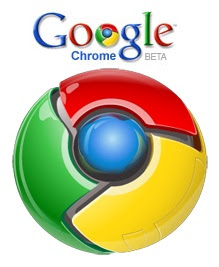
Do you want to change tex size or to change font of your browser so that whenever you open any webpage it will be in your choosen font and text size? Here is steps to change font settings in Google Chrome. For mozilla Firefox read previous post.
Here are steps for Google Chrome
1). Open Google Chrome.
2). Click on the wrench icon (last icon on right hand side of address bar).
3). Click on Options.
4). Go to Minor Tweaks tab and click on Change Font and Language setting.
5). Now in font and languages window, You can choose the font and size for the text.

6). After choosing font and text size, Click on Ok.
Its done.

2 comments:
Is there a way to do this in the new version of Chrome that does not have the "Minor Tweaks" tab?
hey kim.. In this version you must have under the hood tab under options... click on dat tab scroll down to find Change Font and Language Settings button.. click on it, font and language dialog window will open...here in this window you can choose any font and size...
Post a Comment