Now you can add image in your gmail signature, So whenever you send any email it automatically add that image at the bottom of your composed mail and send. You can also place links and some text in our signature.
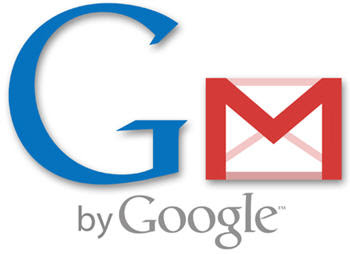
follow given steps:
1). Open your Gmail account.
2). Now click on Settings on top right side.
3). In settings, click on Insert image icon.
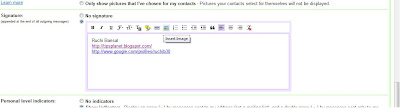
4). It will open add an image window, Here enter a Valid image URL. If you entered correct image URL then it will show you preview of image.
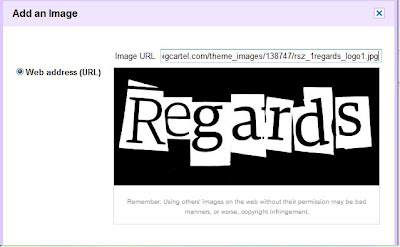
5). Click OK.
You can also adjust the size of image by just selecting and resizing through mouse from corners.
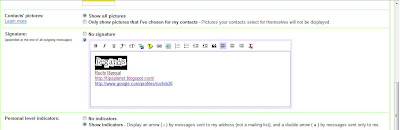
6). Now in settings page, scroll down and click on save changes.
Its done.
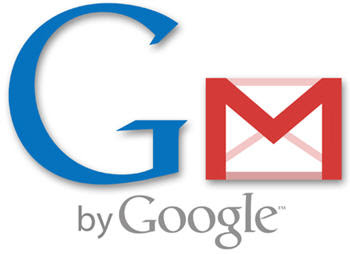
follow given steps:
1). Open your Gmail account.
2). Now click on Settings on top right side.
3). In settings, click on Insert image icon.
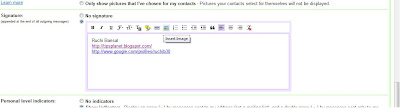
4). It will open add an image window, Here enter a Valid image URL. If you entered correct image URL then it will show you preview of image.
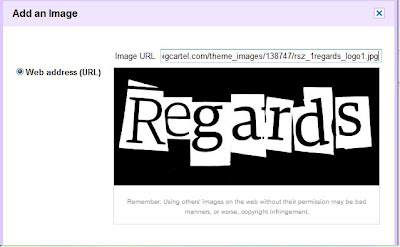
5). Click OK.
You can also adjust the size of image by just selecting and resizing through mouse from corners.
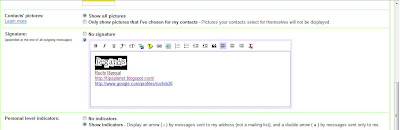
6). Now in settings page, scroll down and click on save changes.
Its done.
0 comments:
Post a Comment